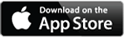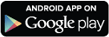Online and Mobile Banking

Deposit checks remotely
Mobile Deposit makes it easy to deposit money into your account by simply taking a picture of your check within the mobile app.
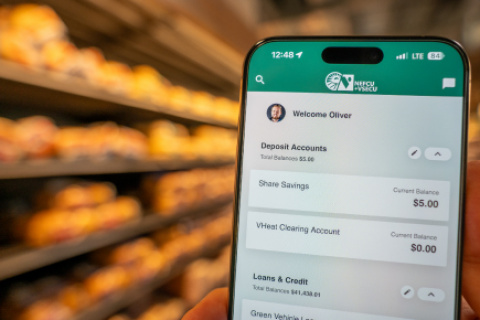
Manage your account and cards
View your balances, deposit and transfer funds, pay bills, order checks, set alerts, view eStatements, and much more. Plus, you can control all your debit or credit cards in one platform.

Make loan payments
You can set up recurring transfers to make payments on your loans and/or credit cards.

Transfer Money
Quickly and easily transfer funds electronically to and from your NEFCU accounts, as well as your accounts at other financial institutions.

Pay bills through online Bill Pay
Bill Pay is a fast and convenient way to pay bills without writing a check, and to schedule one-time or recurring payments.

Improve your financial health
We’ve built Financial Wellness tools right into Digital Banking to help you achieve your financial goals. You can set savings goals, analyze your spending, and check on your financial health.

Zelle®
Introducing Zelle® — Connecting people through money!
Whether it’s Sunday morning brunch with friends, hitting the beach, a sightseeing car ride, or a round of golf, money is a part of that flow. So, it should move fast and far! Let Zelle® make this happen.
Zelle® is a convenient way to send money using your mobile banking app or online banking account.
Fast — Money gets sent straight from your account to theirs and is available to spend in minutes.¹
Safe — All you need is an email address or U.S. mobile number. No account numbers are shared.
Easy — Send money right from your mobile banking app, no matter where they bank.¹
¹U.S. checking or savings account required to use Zelle®. Transactions between enrolled consumers typically occur in minutes.
Zelle® and the Zelle® related marks are wholly owned by Early Warning Services, LLC and are used herein under license.